Guide To Check Website Traffic In Google Analytics Precisely | Danaweb
If you invest a significant amount of time in content creation for SEO, you want to know that your efforts are paying off. Google Analytics is the most incredible tool for determining website visitors. When you track blog traffic early and often, you may stop focusing on themes that don't attract readers and give more information. In this article, Danaweb will show you a particular way to track website traffic in Google Analytics.
If you invest a significant amount of time in content creation for SEO, you want to know that your efforts are paying off. Google Analytics is the most incredible tool for determining website visitors. When you track blog traffic early and often, you may stop focusing on themes that don't attract readers and give more information. In this article, Danaweb will show you a particular way to track website traffic in Google Analytics.
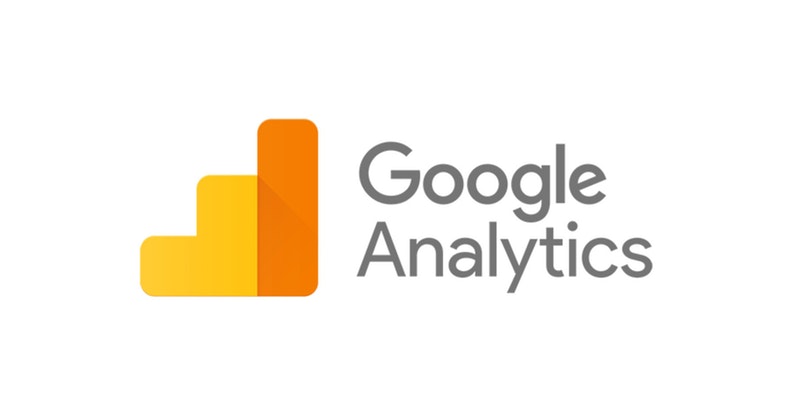
1. What is Google Analytics?
Google Analytics is one of several Google products designed to assist website owners in understanding what their visitors are doing while on their site. You may use the tool to track and analyze vital data about your site and visitors. Google Analytics is a crucial component of any website management because of the data it delivers. It creates reports to show you the data. Those reports can help you gain a more profound knowledge of your site and the individuals that frequent it. This is a fast reference guide to the information that is important for analyzing performance and generating reports:
2. Google Analytics Dashboard includes
To track website traffic in Google Analytics explicitly, first, you need to comprehend all the functions in Google Analytics Dashboard. After you seize all the features, you’ll know how to check and evaluate website traffic.
a. Overview Dashboard
Everything in Google Analytics is stored in your account. This is the first folder you'll see when logging in. In most circumstances, you'll have access to a single account that stores data for your website; nevertheless, if you manage several unrelated websites, their analytics should be maintained in distinct accounts.
b. Real-Time Dashboard
The Real-Time Dashboard is the first choice in the Reports area on the left side menu. It has a similar overview to the main dashboard. As new hits arrive in Analytics, the Real-Time reports are updated. Click the 'Locations' option, for example, to show where current site users are located.
c. Audiences Dashboard
The Audience dashboard lets you discover more about the visitors to your website. Not just those who are now on the site, but all of them. You can also change the period and add filters to see how many visitors and sessions your website has had. You can also check how long visitors remain on your site and how many pages they view regularly.
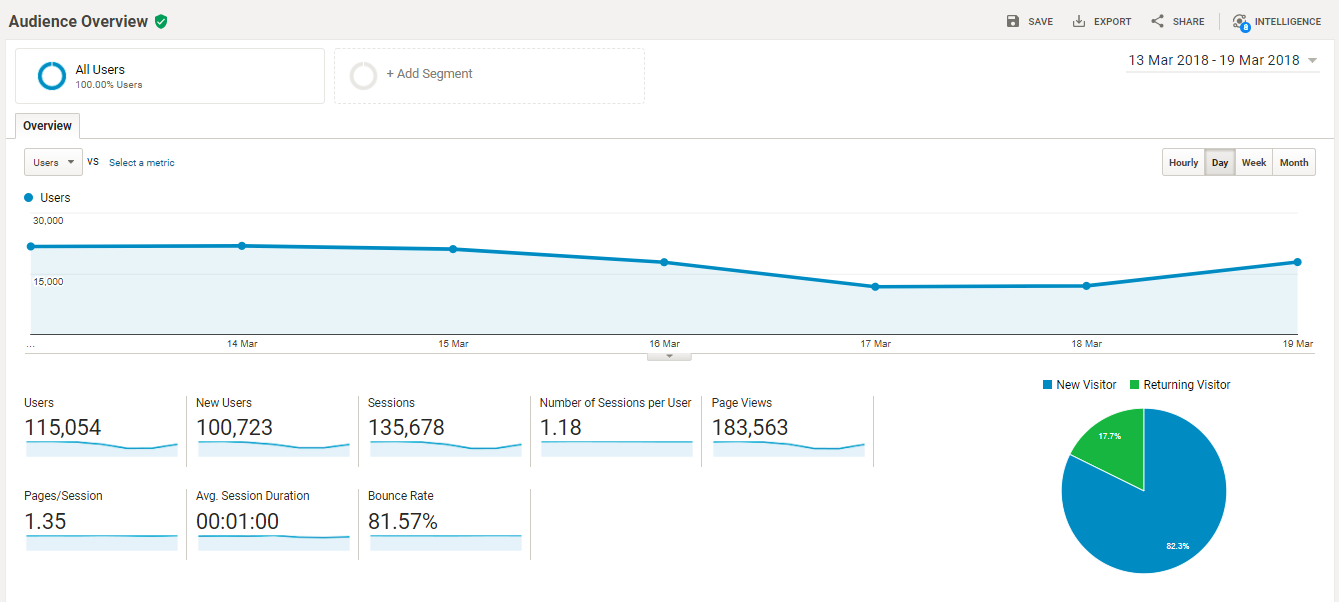
d. Acquisition Dashboard
The Acquisition reports will show you how people find your website. The reports show data depending on your users' source and media and other acquisition characteristics. There are dedicated reports for your Google AdWords paid traffic, organic Google traffic (if you've linked your Google Search Console and Google AdWords accounts), social media traffic, and custom campaign traffic.
e. Behavior Dashboard
This dashboard displays how your site's visitors interacted with it. The behavior report says the frequency of your visitors, the proportion of new and returning visitors, page views, session duration, bounce rate, and other user behavior statistics. You can also check which pages receive the most traffic and hold users' attention for the longest. The Behavior reports are beneficial for assessing the performance of various pages on your site. This is where the 'Site Content' Report comes in handy. Use these data to adjust your website and encourage more users to return more regularly.
f. Conversion Dashboard
This is the last and most crucial dashboard, displaying how visitors 'convert' while on your website. This refers to how often people perform the tasks you want them to do on your website. As a result, this dashboard is linked to the goals that you established previously. Conversion reports for the various destinations you set up may be seen in the goal area. The review report, as is customary, displays overall goal completions for your site and how they are distributed across other objectives.
>>> Read more: TOP 5 HOW TO IMPROVE A WEBSITE PERFORMANCE | DANAWEB
With Google Analytics, you can not only check your website traffic in Google Analytics but also analyze your targeted audiences, inspect real-time visiting, acquire viewer behavior, and export report files. Therefore, you have the right approach to improve your website performance and drive more leads for your business.
Danaweb hopes this article will make you clear about website traffic in Google Analytics tracking. Now that you know how to check website traffic in Google Analytics, you can pave the way to develop your website.
Call 0914 049 099 or fill out the form for DanaWeb to advise you on your website design today! DanaWeb - Website design company in Da Nang, consulting and providing high-quality website, software, and marketing solutions, bringing business efficiency, increasing brand recognition, and enhancing business.
- Top 8+ Valuable Tools To Conduct Website Security Test Online Easily | DanaWeb
- UI/UX Design For Mobile And Web Apps | DanaWeb
- Web Hosting Or Wordpress Hosting: Which Should Be Used?
- What Makes A Good Ecommerce Website Nobody Has Ever Told You - Danaweb
- Top 10+ Usability Guidelines For Accessible Web Design You Must Not Miss!
- 10 Education Website UI Design | DanaWeb
- Necessary Notes When Hotel Reservation Website Design | Danaweb
- [ TOP 7+ ] Coffee Shop Website Design Inspiration 2022
- Example Website APA Citation - Simple And Easy To Understand | Danaweb
- 4+ Keys To How To Load Website Faster In Php Website Owners Should Not Skip!
- Danaweb - A Website Design Company Offers Professional Web Design Services In Danang Vietnam
- Top 10+ Common Web Design Mistakes You Need To Ward Off